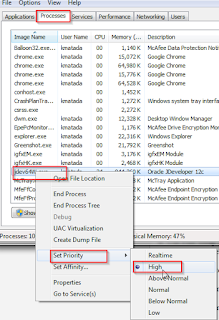Hi All,
When working with ADF 12c project with JDev 12c(12.1.3.0.0) I faced issues related to J Developer slowness.
So, from the online I found few tips to improve the speed/performance of J Developer and documented here for my reference
1. Disable auto build on save
Tools -> Preferences -> Code Editor -> Save Actions -> Remove Build project on save(by Clicking on Save)
2. Change look and feel to Windows instead of Oracle theme
Tools -> Preferences -> Environment -> Look and Feel to ‘Windows’
3. Disable/Un-install updates which you are not using
Tools -> Features -> In Manage Features and Updates
Uncheck the updates which you are not using
4. In ide.conf file (located under Oracle home directory\jdeveloper\ide\bin)
AddVMOption -Xms1024M
AddVMOption -Xmx1024M
5. In jdev.conf file(located under Oracle Home Directory\jdeveloper\jdev\bin)
AddVMOption -Doracle.ide.osgi.buddy.delegate.resource.exempt.paths=META-INF/services/javax.xml.ws.spi.Provider
# optimize the JVM for strings / text editing
AddVMOption -XX:+UseStringCache
AddVMOption -XX:+OptimizeStringConcat
AddVMOption -XX:+UseCompressedStrings
# if on a 64-bit system, but using less than 32 GB RAM, this reduces object pointer memory size
AddVMOption -XX:+UseCompressedOops
# use an aggressive garbage collector (constant small collections)
AddVMOption -XX:+AggressiveOpts
# for multi-core machines, use multiple threads to create objects and reduce pause times
AddVMOption -XX:+UseConcMarkSweepGC
6. Use Fast Swap Jdev feature to speedup the development
Tools -> Preferences -> Run -> Weblogic -> Fast Swap
7. Use source editor for JSP and JSFF instead of design editor
Tools -> Preferences -> File types -> Default editor
8. Also set high priority in the windows task manager as shown below
Right click on jdev64w.exe -> set priority -> High
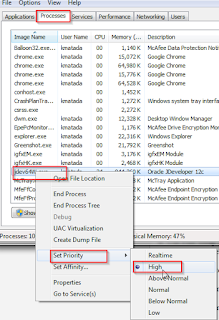
9. If you application does not use mds, locally you clean up contents of few folders in system directory on a daily basis. I see some bit of help by deleting
contents of below folders daily. Do not delete folder itself. Just delete its contents.
.diagnostics , .history and .system cache
Some of the Reference Blog link
1. Shay blog
https://blogs.oracle.com/shay/entry/is_your_jdeveloper_slow_it_sho
2. Oracle blog
https://blogs.oracle.com/angelo/entry/improving_the_performance_of_jdeveloper
3. http://waslleysouza.com.br/en/2014/04/increase-the-performance-of-jdeveloper-11g/
4. http://bexhuff.com/2012/09/jdeveloper-memory-and-performance
Thank you.